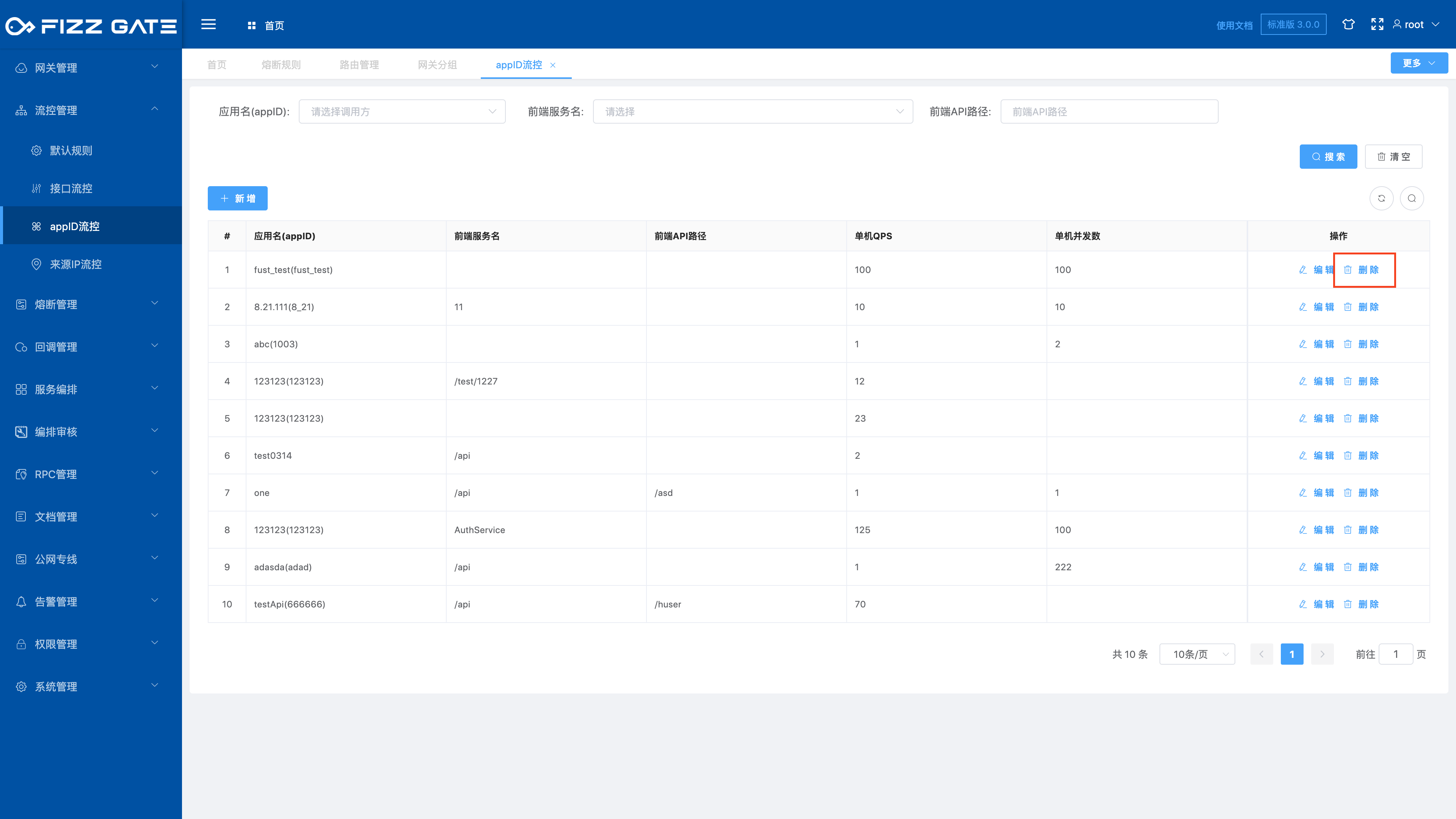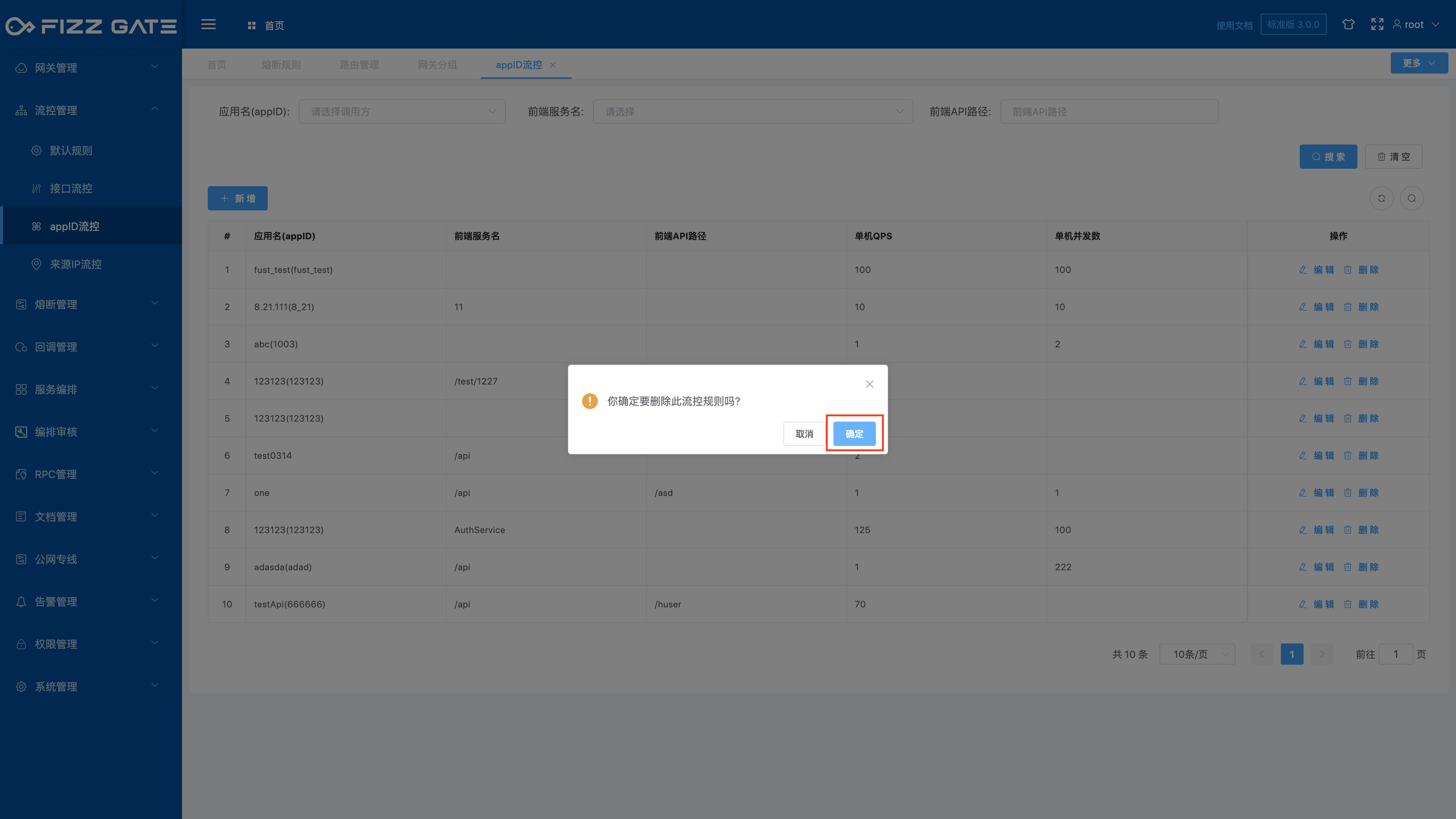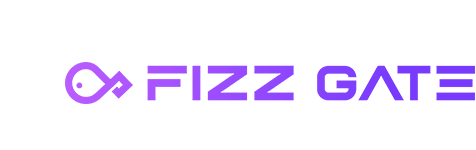# Overview
The appID flow control function is used to configure appID (the gateway obtains it from the request header of the request. For more details, please see the appID management function introduction) level flow control rules. It can limit the flow from the two dimensions of concurrency and QPS, and supports automatic Define the response message after triggering current limiting. The following introduces the appID flow control function.
# appID flow control list
Menu location: Flow control management > appID flow control. Click the menu to enter the appID flow control list page, as shown in the figure.
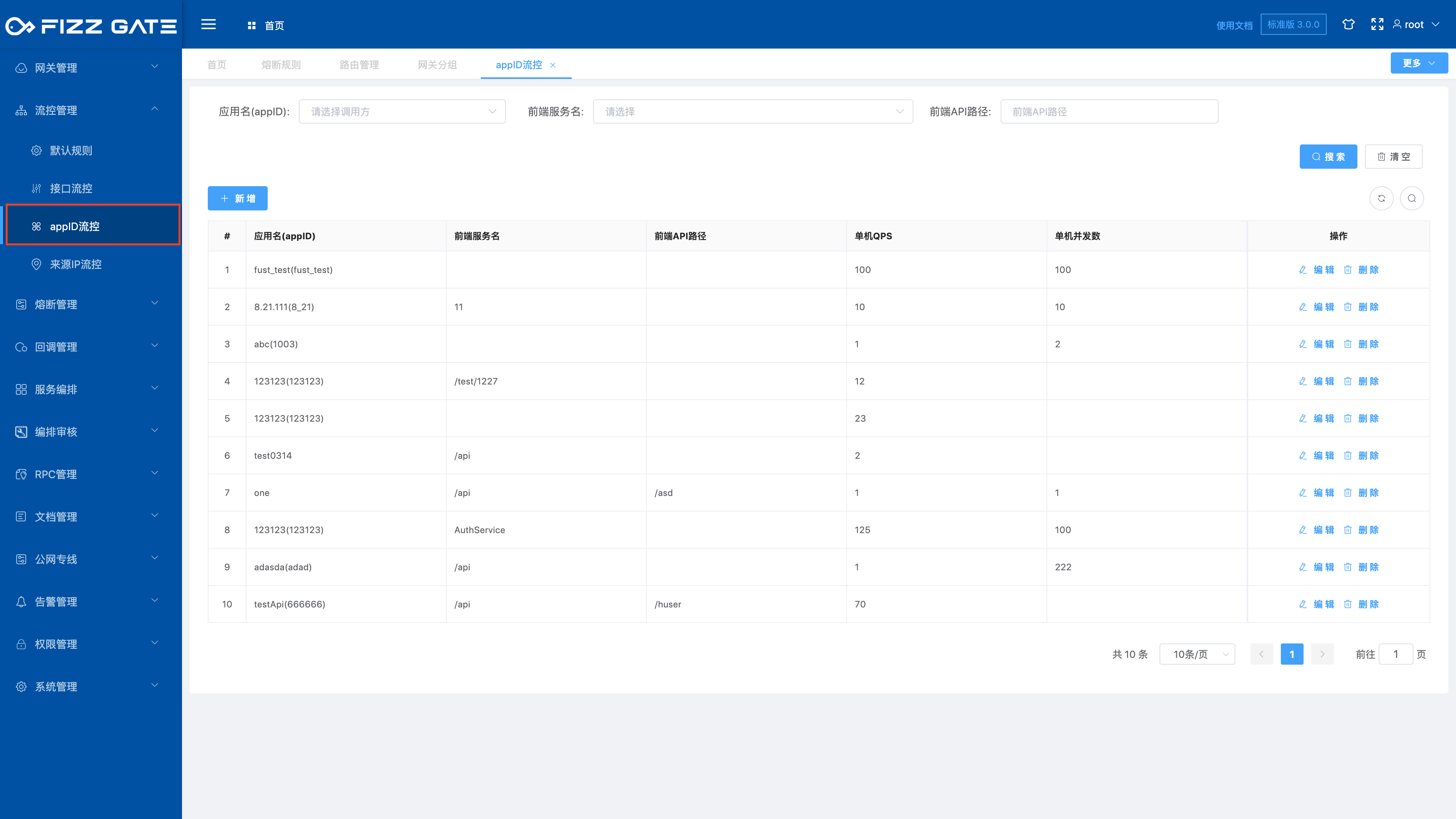
# Add interface rules
Click the Add button to pop up the new window, as shown in the figure.
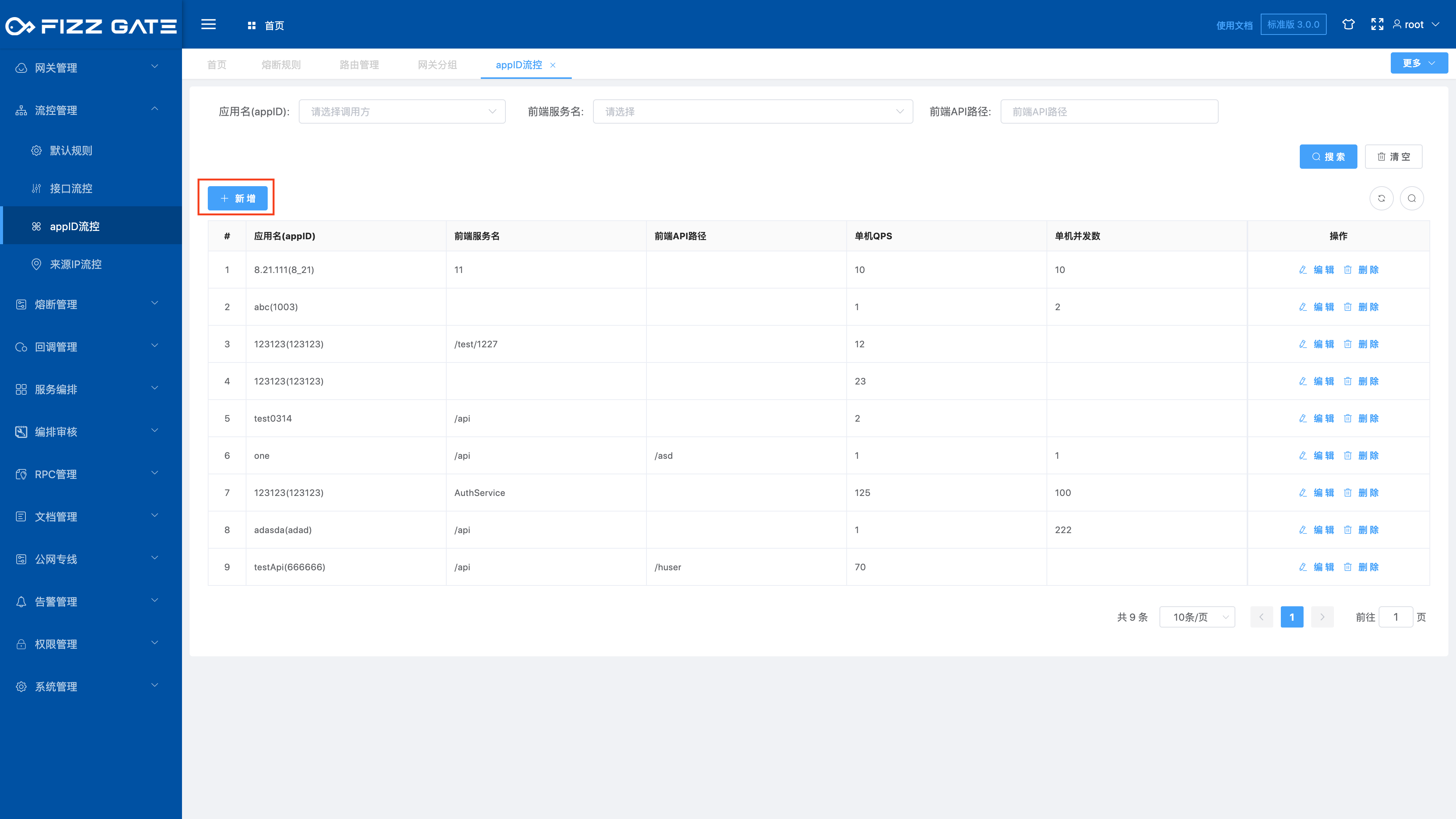
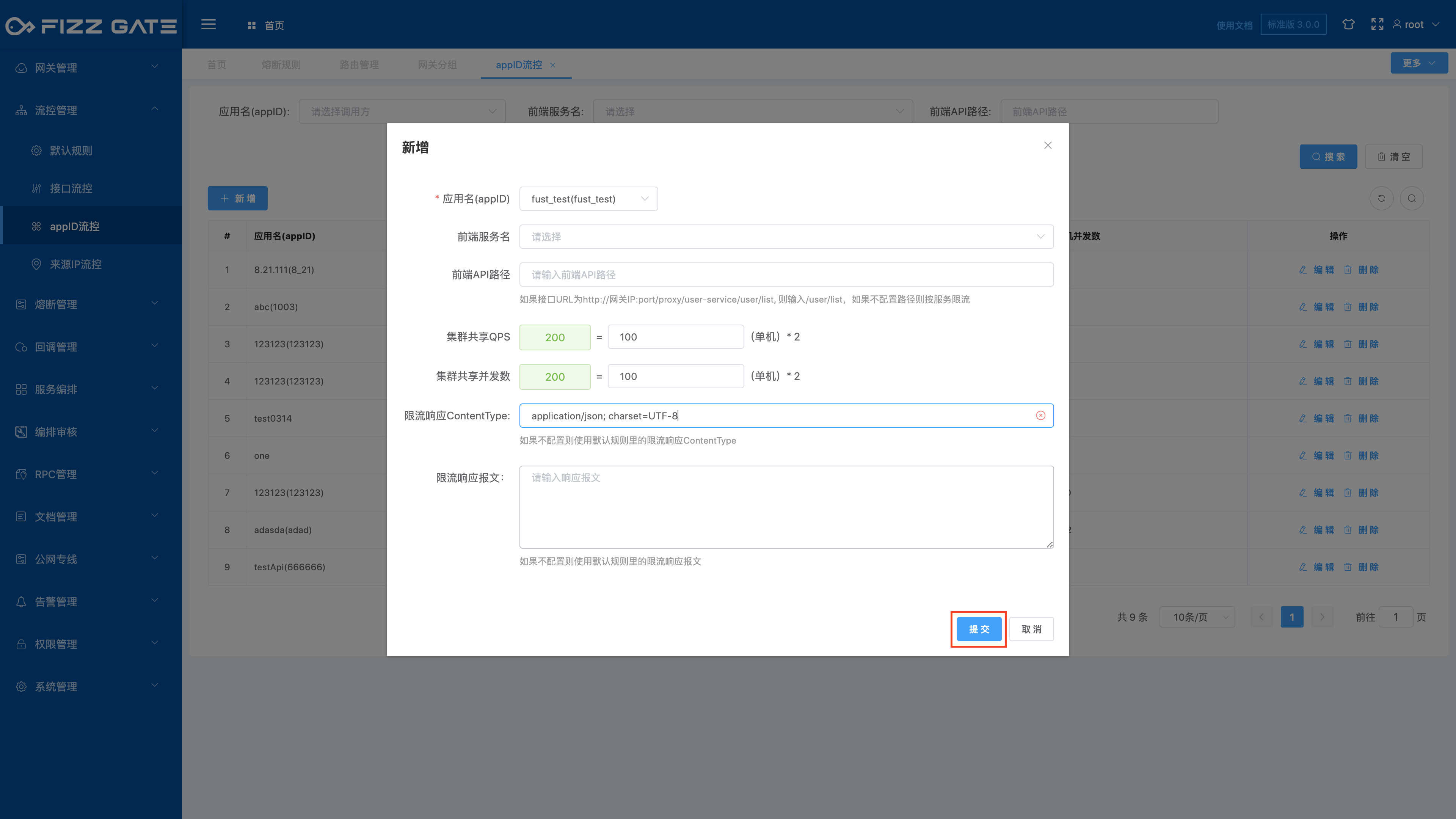
Application name (appID): Select the appID to be limited from the drop-down list, required;
Front-end service name: Select the service name to be limited from the drop-down list. If not configured, the current will be limited by appID;
Front-end API path: If the interface URL is http://gateway IP:port/proxy/user-service/user/list, enter /user/list. If configured, the front-end service name must be selected. If not configured, press appID or Service current limit;
Single-machine QPS: At least one of the QPS allowed by a single machine and the number of QPS and concurrency must be filled in;
Single machine concurrency count: The number of concurrency allowed on a single machine, at least one of QPS and concurrency count must be filled in;
Current limiting response ContentType: Customized current limiting response content type. If not configured, the current limiting response ContentType in the default rule will be used;
Current limiting response message: Customized current limiting response message. If not configured, the current limiting response message in the default rule will be used.
# Edit interface rules
Click the Edit button to pop up the editing window, as shown in the figure.
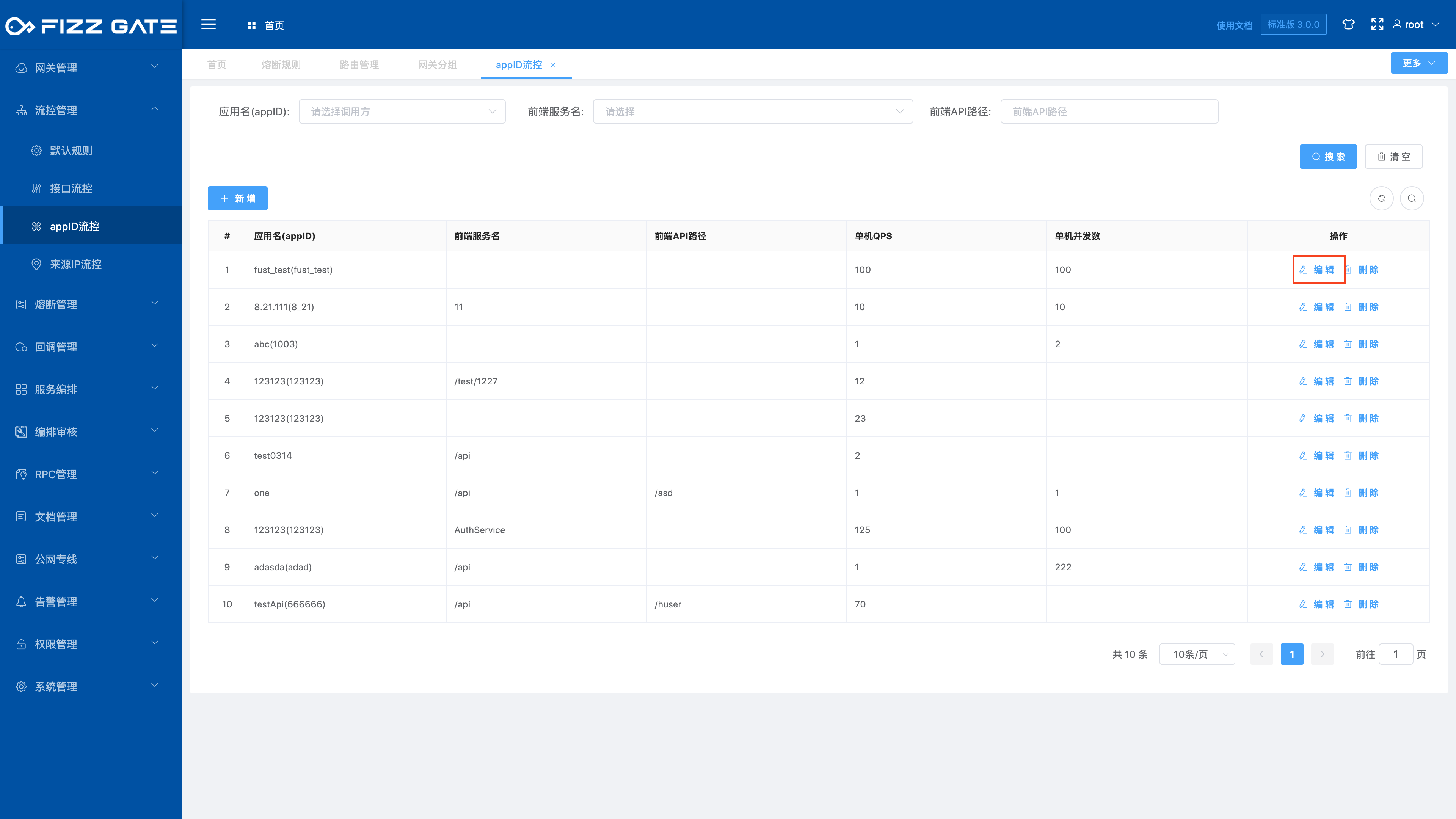
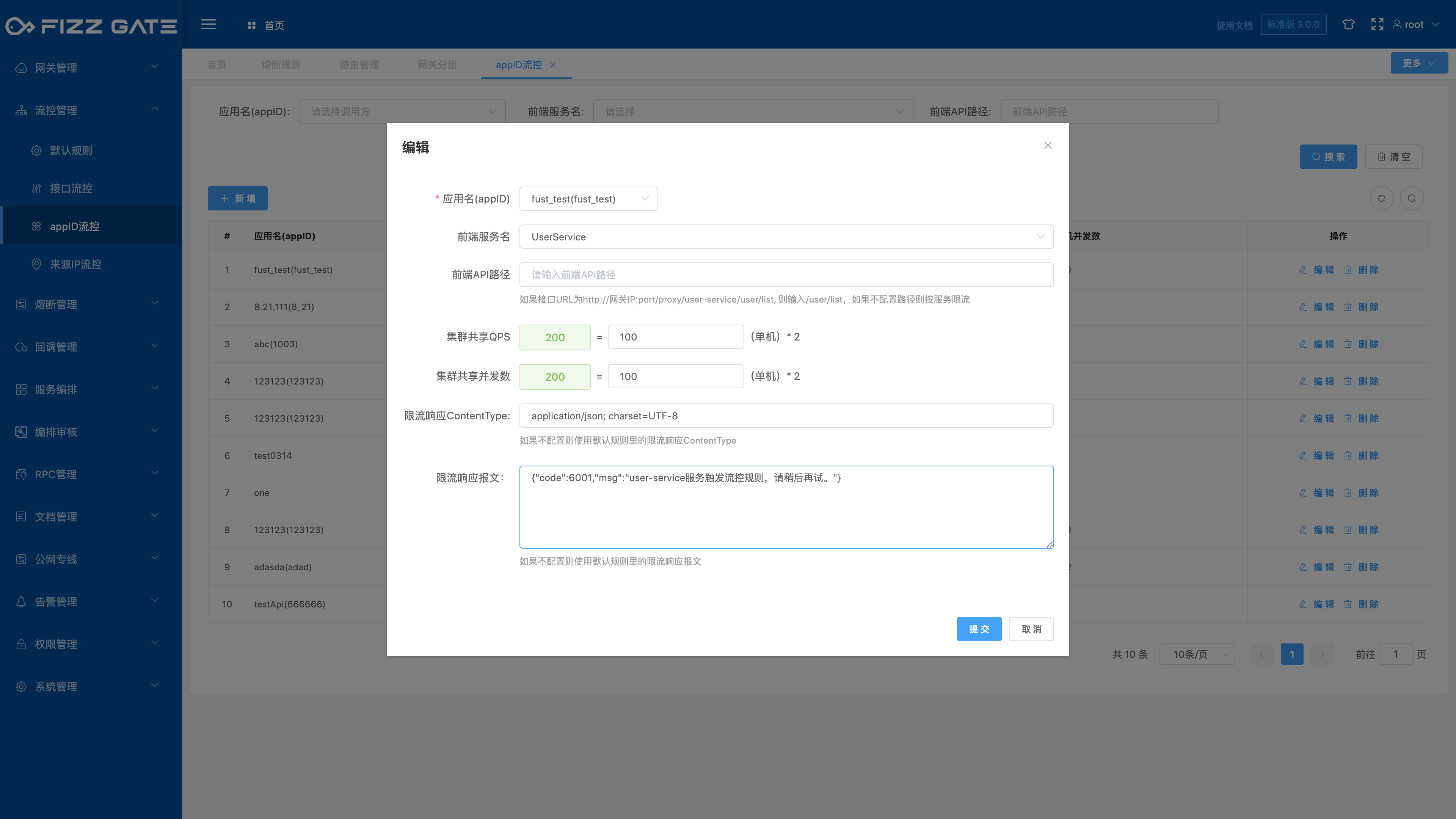
# Delete interface rules
Click the Delete button to pop up the deletion confirmation window, as shown in the figure.