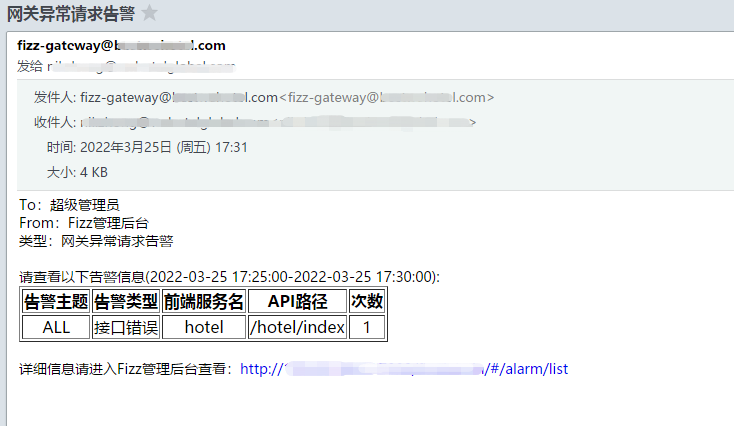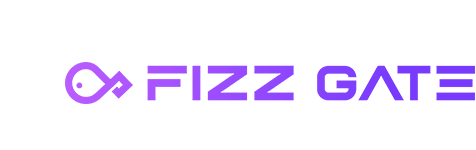# Overview
The subscription alarm function is used to configure users to subscribe to gateway alarms. The alarm types support interface timeout, interface error, current limit alarm, and circuit breaker alarm. When the alarm is triggered, it will be sent via email.
# Subscribe to the alarm list
Menu location: Alarm Management > Subscribe to Alarms. Click the menu to enter the subscription alert list page, as shown in the figure.
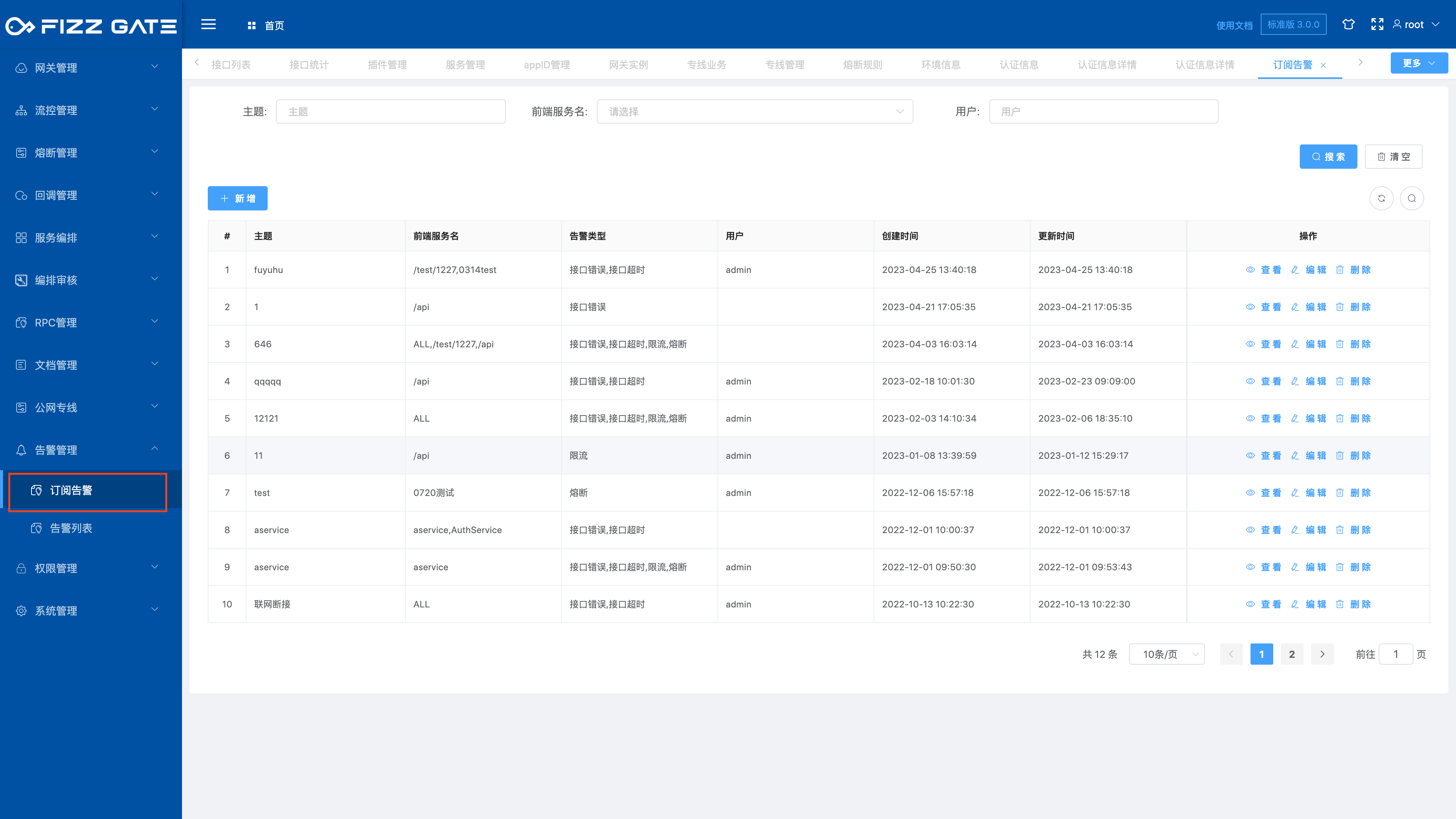
# Add new subscription alert
Click the Add button to pop up the new window, as shown in the figure.
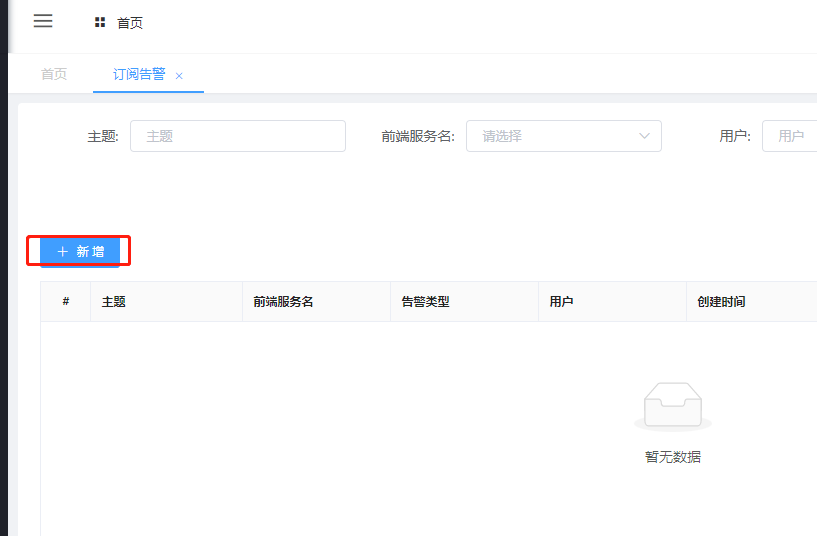
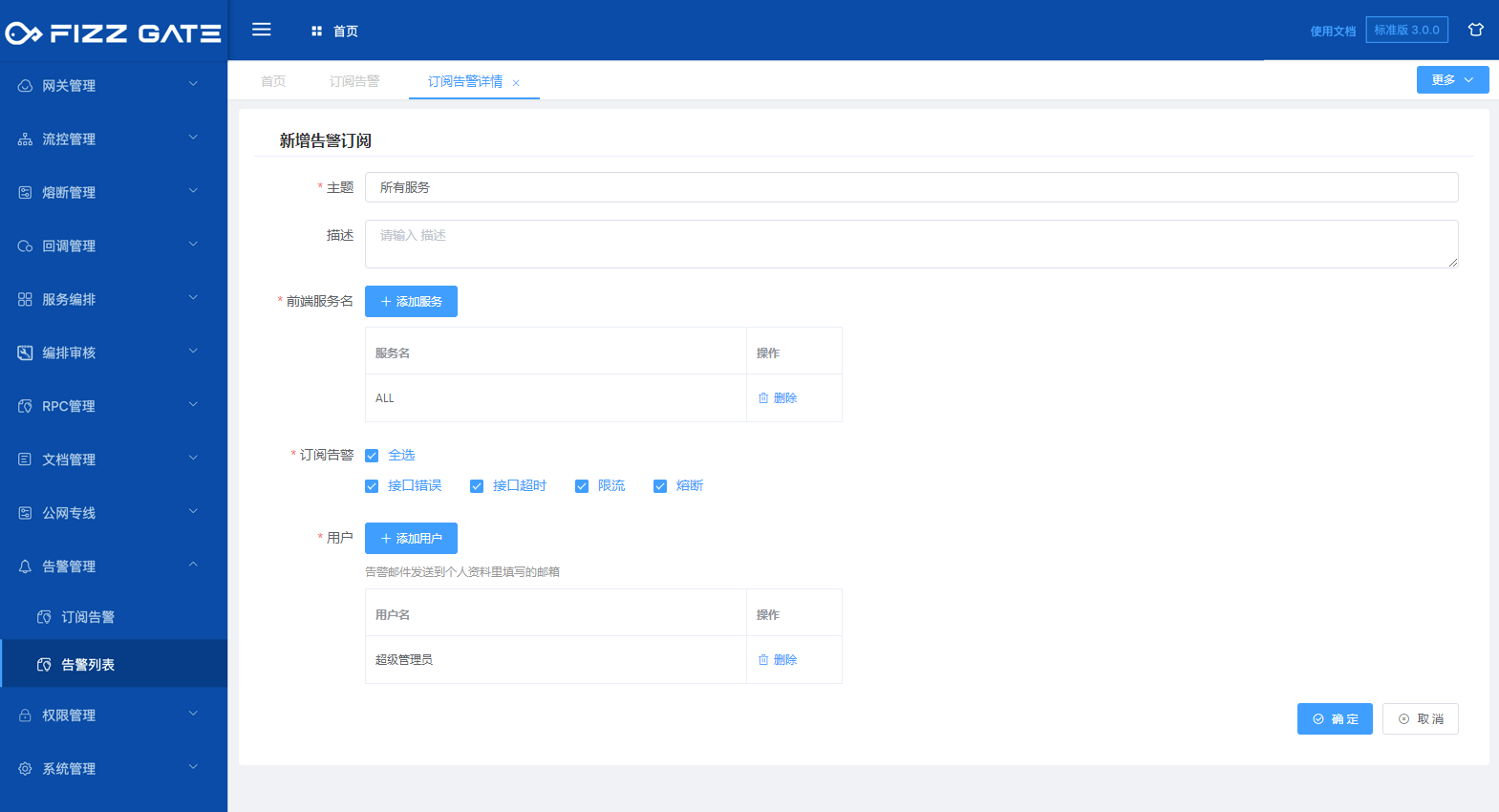
Topic: The topic for subscribing to the alarm. The length cannot exceed 50 characters and is required;
Description: Description of the subscription alarm, the length cannot exceed 2000 characters, optional;
Front-end service name: service for subscribing to alarms, required;
Click the Add Service button to pop up the service list. Check the service that needs to be alerted from the service list. Click OK to add the service, as shown in the figure.
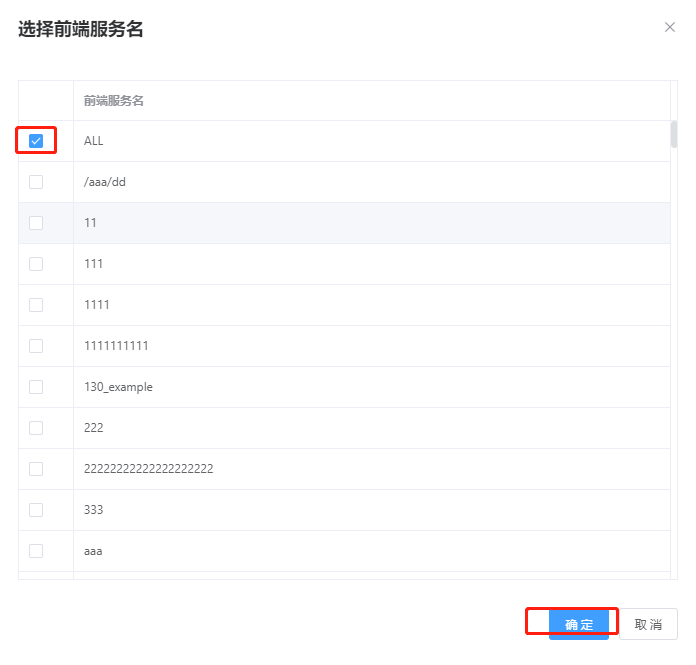
The front-end service name comes from routing management. Adding the ALL front-end service name can subscribe to alarms for all services.
Subscription alarm: alarm type, supports all selection, interface timeout, interface error, current limit alarm, circuit breaker alarm, required;
User: User who subscribes to the alarm, optional;
Click the Add User button to pop up the user list. Check the users who need to subscribe to the alarm from the user list. Click OK to add the user, as shown in the figure.
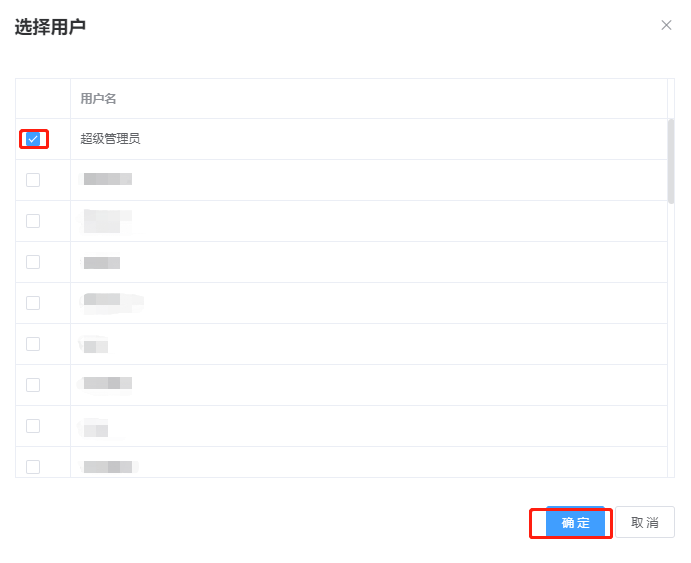
# Edit subscription alert
Click the Edit button to pop up the editing window, as shown in the figure.
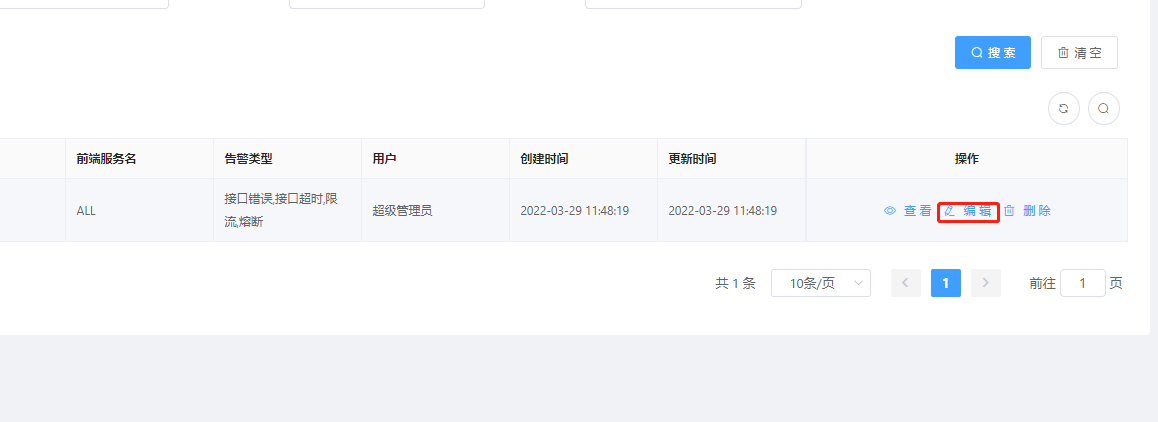
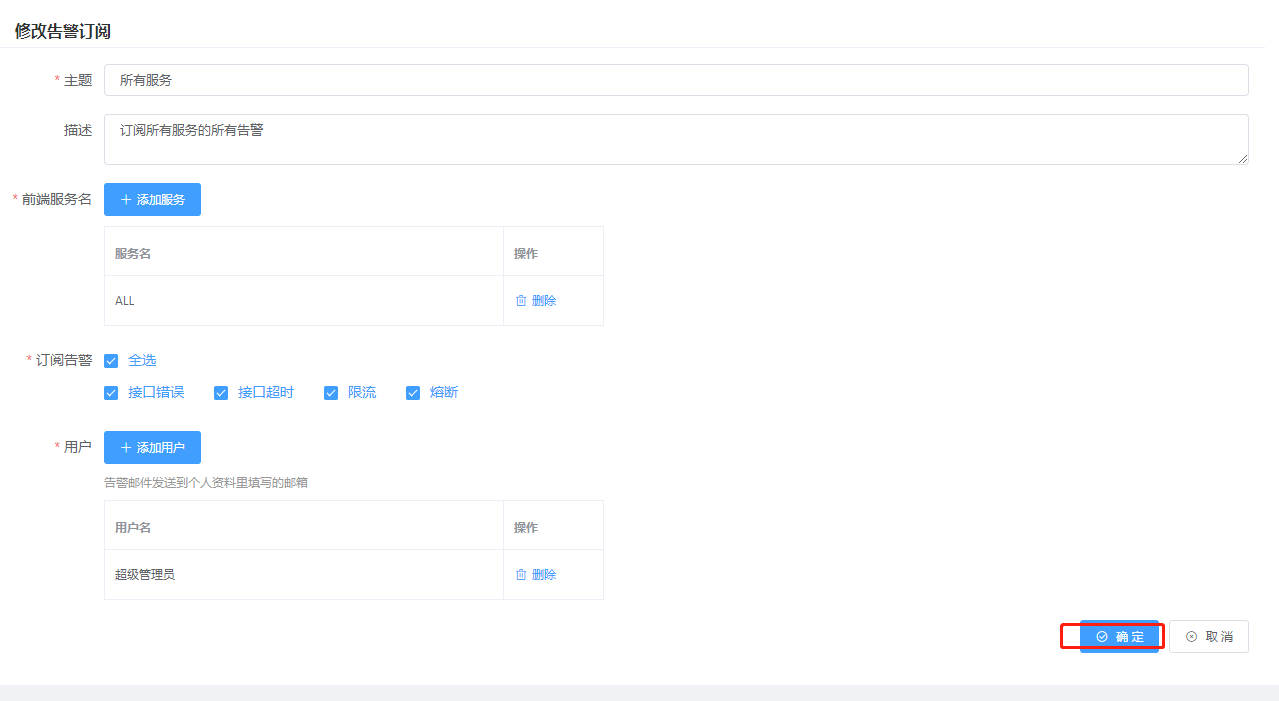
# Delete subscription alert
Click the Delete button to pop up the deletion confirmation window, as shown in the figure.
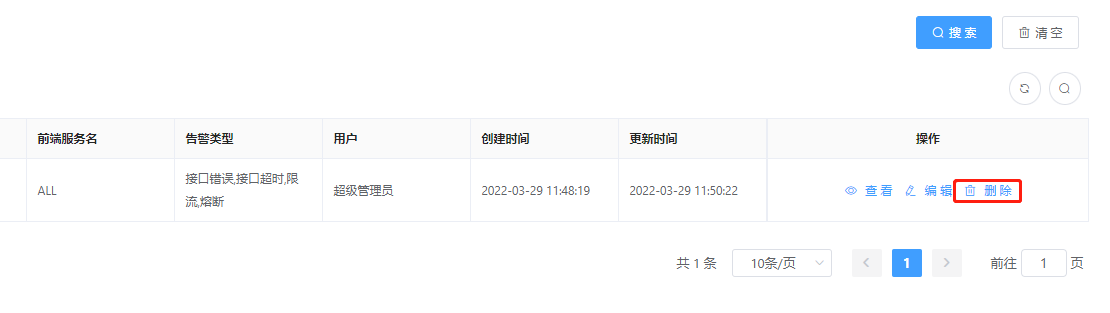
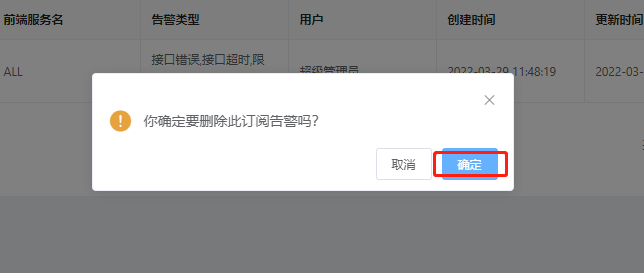
Click the OK button to delete the subscription alert.
# Alarm notification
Alerts are sent to users via email, and the email address comes from the user's personal data (System Management > User Management > Add | Edit > Email);
Alarm emails are sent through the background, so the background needs to correctly replace the spring.mail related configuration in application-prod.xml. The configuration items are as shown in the figure.
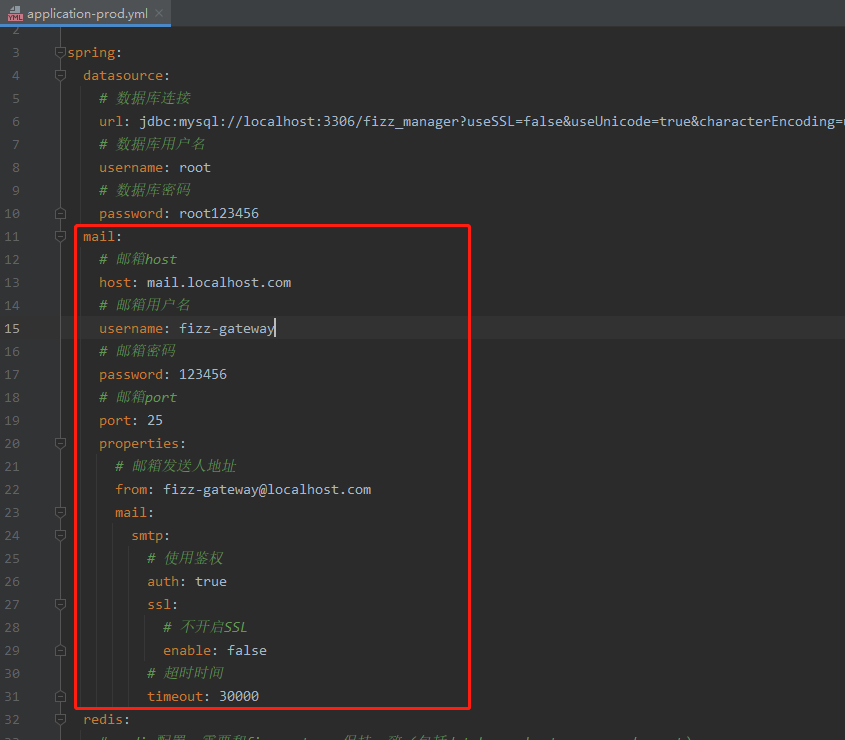
The alert email received by the user is shown in the figure.